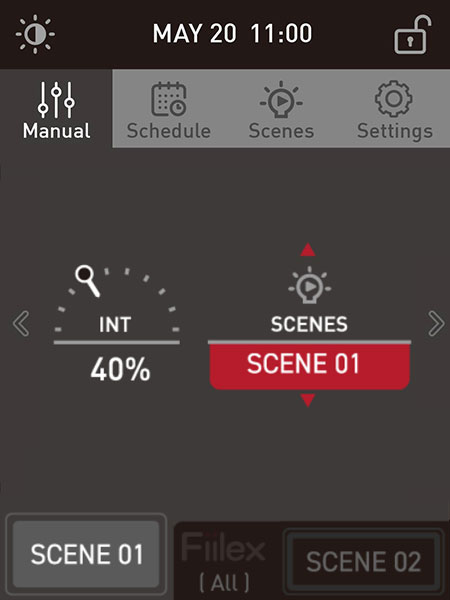-
PRODUCTS
- JUICE BOX
- RPU
- FL5200/5600
- 32x32 Media Switch
Batteries
Controller
Fiberlamp
Fiber Optic Switches
-
ABOUT
-
SUPPORT
-
CONTACT

Track FAQ
Select the option below that most closely reflects your problem. If there are further questions, please contact Fiilex.
General
QUESTIONS
- + Why are my fixtures not responding to DMX control?
-
A red or green power button on the track fixtures indicates that they are still in manual control mode and not receiving a DMX signal. This most likely means that the track feeder is improperly wired.
Check connection / power on controller
Before checking the wiring, make sure the other end of the DMX data line is connected securely to the proper port in your DMX controller and that the controller is powered on.
Try changing fixture connection orientation
Also try removing one fixture from the track, rotating it 180 degrees, then re-attaching it. If the power light turns orange when reattached, it is now receiving the DMX signal. Try doing the same with the other lights to see if this fixes the problem.
- + How do I know my DMX wiring are correct?
-
Check feeder DMX wiring
If the issue persists, select the type of connector / wiring being used for the control line from the options below and proceed.
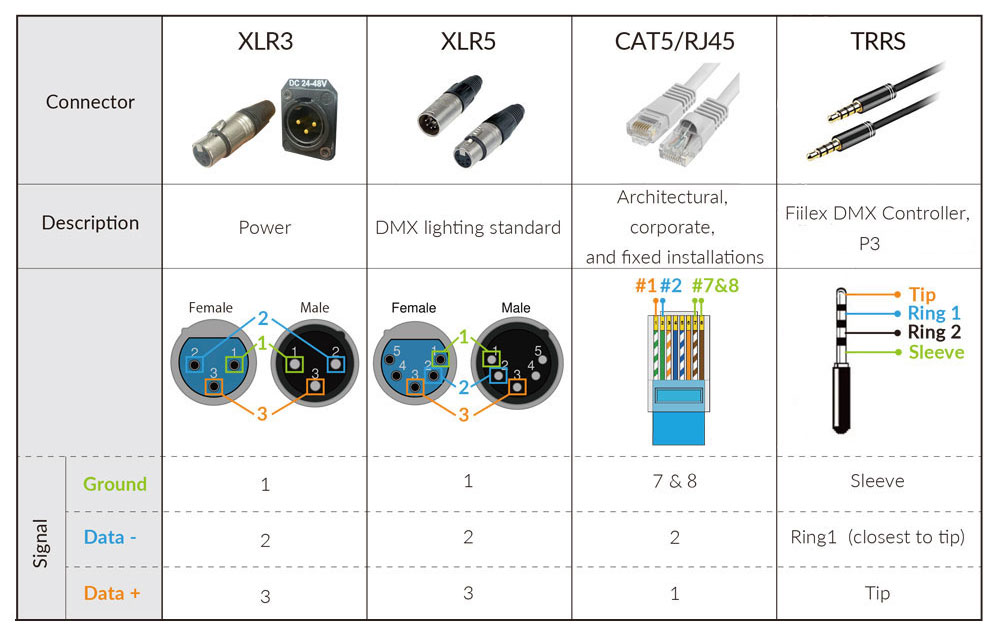
The XLR pinout diagram indicates which wires correspond to Data+ and Data-.
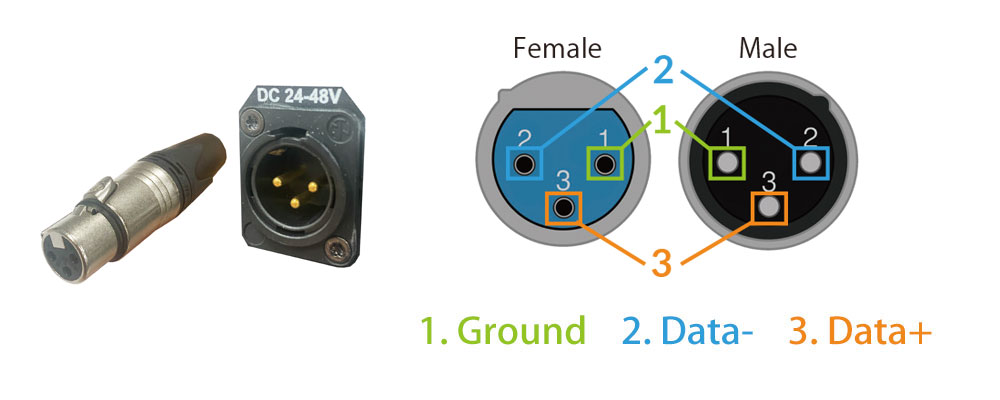
The XLR pinout diagram indicates which wires correspond to Data+ and Data-.
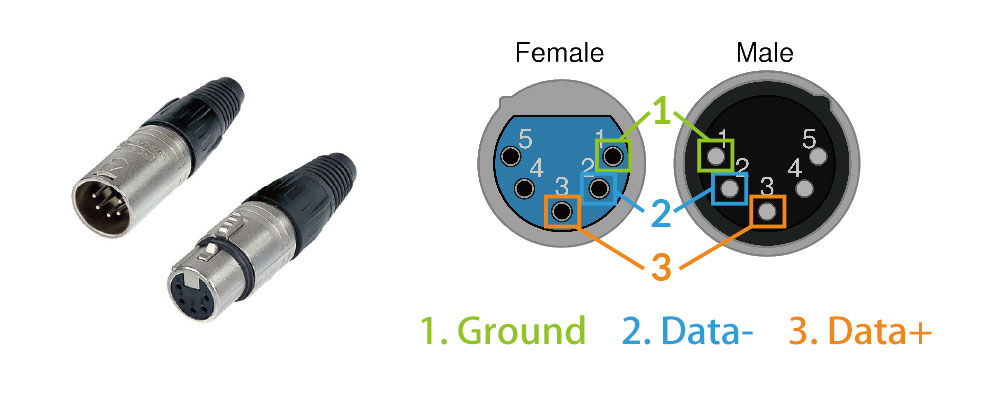
Make sure that the Data+ and Data- wires are correctly connected to the track feed.
It may be necessary to use a voltmeter to confirm Data+ and Data- wires if the XLR5 connector has been removed.On the RJ45 connector Lead 1 is Data+ and Lead 2 is Data-. There are two RJ45 wire configurations.
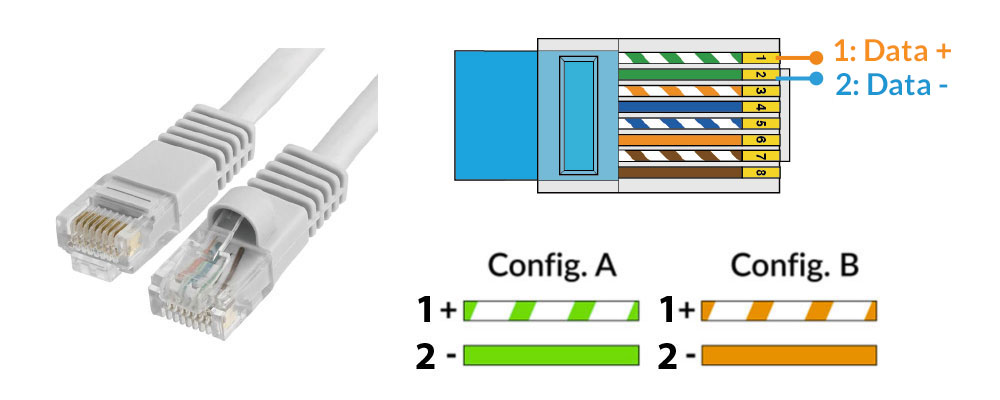
Identify the configuration of the RJ45 cable connecting the DMX controller to the track feed and make sure the wiring at the feed corresponds correctly to the RJ45 configuration.The TRRS pinout diagram indicates which wires correspond to Data+ and Data-.
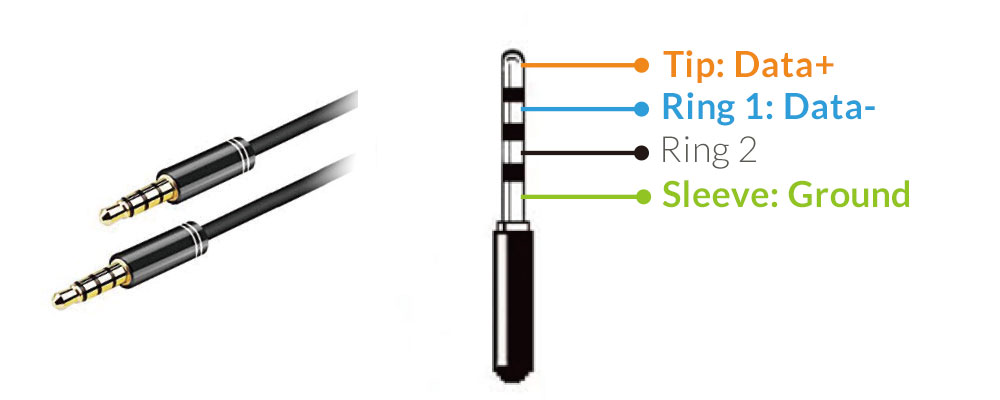
Make sure that the Data+ and Data- wires are correctly connected to the track feed.
It may be necessary to use a voltmeter to confirm Data+ and Data- wires if TRRS connector has been removed.
Note that only Fiilex TRRS accessories should be used with Fiilex track lighting systems. Fiilex cannot guarantee compatibility / reliability of off-brand TRRS cables. - + How do I know my track fixtures are receiving DMX signal?
-
An orange power button on the track fixtures indicates that they are receiving the DMX control signal. In this circumstance it is most likely that the fixtures are not addressed properly.
Check fixture DMX addresses
A fixture’s current DMX address can be found at the bottom right corner of its OLED display. Make sure the DMX address corresponds correctly to the fixture’s intended control channel. The DMX address can be changed by double-pressing then rotating the “Menu” knob.
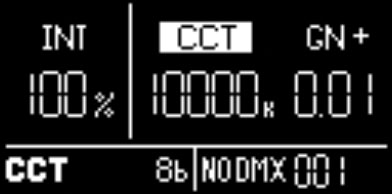
Separator
Fiilex Wall Controller
QUESTIONS
- + How do I set up groups with wall controller?
-
When setting up a single group track system, it is best to keep all lights on the default DMX address of 001. Lights at address 001 can be directly controlled via the “Fiilex (All)” manual mode.
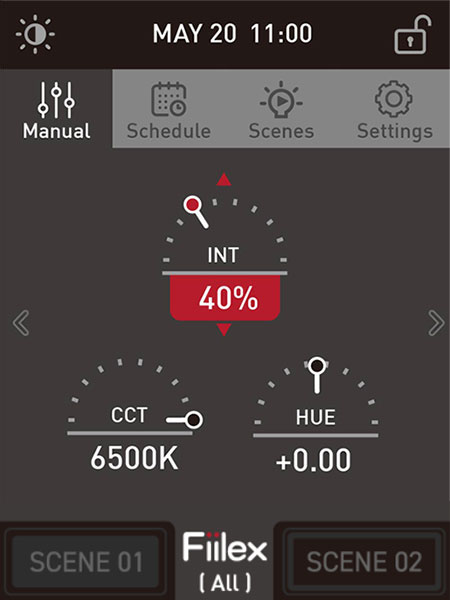
When creating scene presets, use the “Fiilex (All)” settings in the menu. “DMX Control” is used for more complex, multi-group setups.
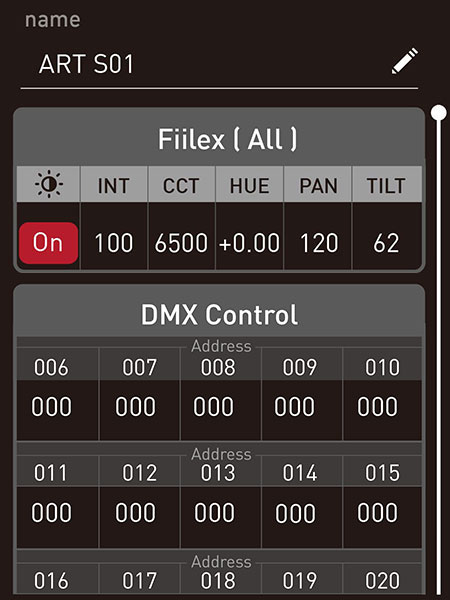
Scene intensity can be adjusted in the manual scene control menu.
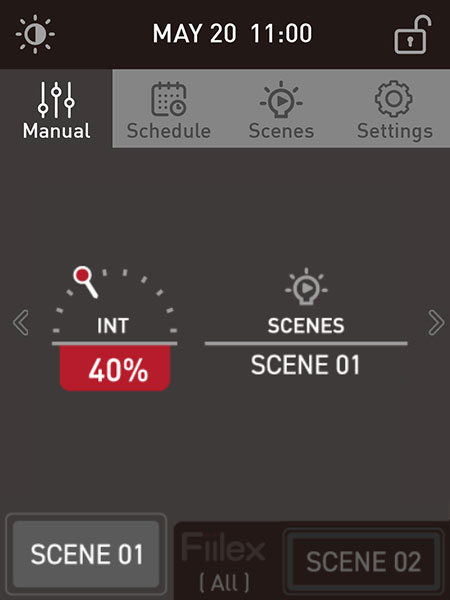
- + Can I set up multiple groups with wall controller?
-
Multiple light groups can be controlled via scene presets. Each group of lights in the track system should be assigned a distinct DMX address. The DMX addresses of the individual light fixtures can be changed by double-clicking the DMX control dial on the back of each fixture.
In the example below, there is one group of lights at address 006 and a second group at address 011. Channels 001-005 will always be occupied by the “Fiilex (All)” settings. If the “Fiilex (All)” settings are not being used, like in this example, then they can be ignored.
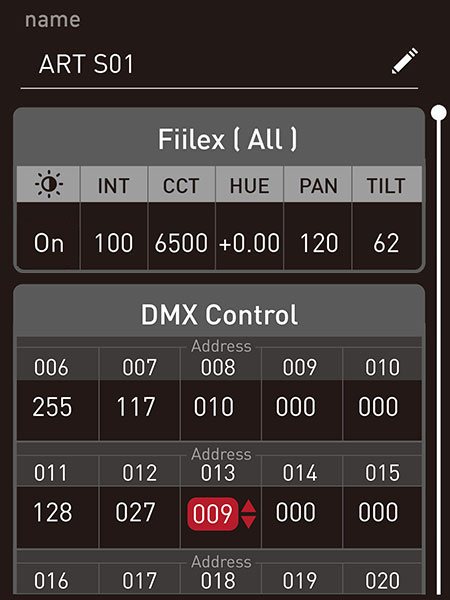
The lights being used in this example feature dimming, adjustable CCT, and magenta/green tint. These three output settings occupy three DMX channels. So the group assigned to address 006 will occupy channels 006, 007, and 008. The second group uses channel 011, 012, and 013.
The DMX value at a specific channel ranges from 0-255. These values map to the control range of each light setting.
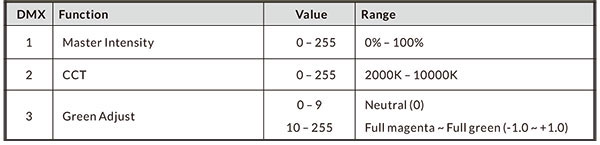
In this example scene, the first group (006) is set to 100% intensity, 4500K CCT, and full magenta tint. The second group (011) is set to 50% intensity, 3200K CCT, and neutral tint.
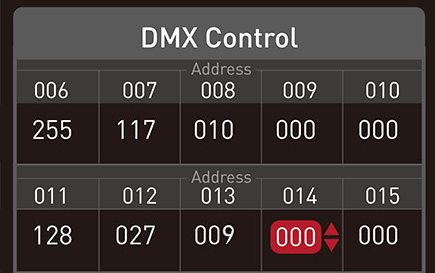
In the manual scene settings, there is an intensity adjustment dial, but be aware that the dial only affects the brightness of lights in the “Fiilex (All)” group at address 001. In this example, the dial would have no effect on the light output of either group.
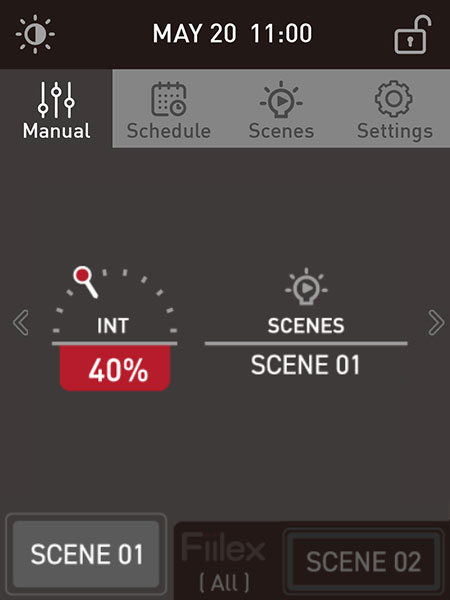
To adjust the brightness of multi-group setups, create additional scenes with different brightness levels. Other scenes can be easily selected from the manual control screen.