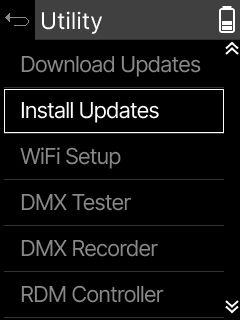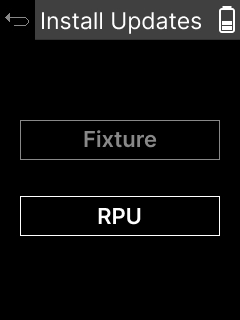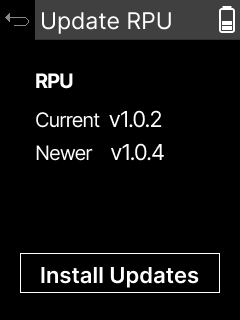-
SET LIGHTING
-
Spec Lighting
-
RENTAL
-
NETWORKING
- All Products
- 32 Duplex Ports
- 96 Duplex Ports
- 192 Duplex Ports
- 4 Duplex A/B Pairs
- 8 Duplex Channels
Overview
Matrix Switch
A/B Array Switch
Fiber Shutter Switch
-
RESOURCES
-
COMPANY

Firmware Updates
( For MOTOK40, MOTOQ3, K10 COLOR, Q3 COLOR-LR, Q5 COLOR, Q6 COLOR, Q8 COLOR-LR, Q10 COLOR-LR, G3 COLOR, G6 COLOR, P3 COLOR, MATRIX COLOR )
If fixture firmware is less than V2.5 for your CB and/or DB, please email fiilex@fiilex.com for support.
Firmware Manager V2.1
(for Windows)
LAST UPDATED: NOV 11,2025
Firmware Manager V2.1
(for Mac)
LAST UPDATED: NOV 11,2025
| Fixture | K40 COLOR | MOTOK40 | MOTOQ3 | K10 COLOR | K10 MOTOYOKE | Q6 COLOR | G6 COLOR | Q3 COLOR-LR | G3 COLOR | Q10 COLOR-LR | Q8 COLOR-LR | Q5 COLOR | P3 COLOR |
| CB | 5.1 | 5.1 | 5.1 | 5.2 | 5.1 | 5.1 | 5.1 | 5.1 | 5.1 | 5.0 | 5.0 | 5.0 | 5.0 |
| DB | 5.1 | 5.1 | 5.1 | 5.1 | -- | 5.1 | 5.1 | 5.1 | 5.1 | 5.1 | 5.1 | 5.1 | 5.1 |
K40 COLOR | |
| CB | 5.1 |
| DB | 5.1 |
MOTOK40 | |
| CB | 5.1 |
| DB | 5.1 |
MOTOQ3 | |
| CB | 5.1 |
| DB | 5.1 |
K10 COLOR | |
| CB | 5.2 |
| DB | 5.1 |
K10 MOTOYOKE | |
| CB | 5.1 |
| DB | -- |
Q6 COLOR | |
| CB | 5.1 |
| DB | 5.1 |
G6 COLOR | |
| CB | 5.1 |
| DB | 5.1 |
Q3 COLOR-LR | |
| CB | 5.1 |
| DB | 5.1 |
G3 COLOR | |
| CB | 5.1 |
| DB | 5.1 |
Q10 COLOR-LR | |
| CB | 5.0 |
| DB | 5.1 |
Q8 COLOR-LR | |
| CB | 5.0 |
| DB | 5.1 |
Q5 COLOR | |
| CB | 5.0 |
| DB | 5.1 |
P3 COLOR | |
| CB | 5.0 |
| DB | 5.1 |
Firmware Manager V1.46
(for Windows)
LAST UPDATED: SEP 12,2025
Firmware Manager V1.46
(for Mac)
LAST UPDATED: SEP 12,2025
| Fixture | K40 COLOR | MOTOK40 | MOTOQ3 | K10 COLOR | Q6 COLOR | G6 COLOR | Q3 COLOR-LR | G3 COLOR | Q10 COLOR-LR | Q8 COLOR-LR | Q5 COLOR | P3 COLOR |
| CB | 4.17 | 4.17 | 4.16 | 4.19 | 4.16 | 4.16 | 4.16 | 4.16 | 4.14 | 4.14 | 4.14 | 4.14 |
| DB | 4.7 | 4.7 | 4.7 | 4.7 | 4.7 | 4.7 | 4.7 | 4.7 | 4.1 | 4.1 | 4.1 | 4.1 |
K40 COLOR | |
| CB | 4.17 |
| DB | 4.7 |
MOTOK40 | |
| CB | 4.17 |
| DB | 4.7 |
MOTOQ3 | |
| CB | 4.16 |
| DB | 4.7 |
K10 COLOR | |
| CB | 4.19 |
| DB | 4.7 |
Q6 COLOR | |
| CB | 4.16 |
| DB | 4.7 |
G6 COLOR | |
| CB | 4.16 |
| DB | 4.7 |
Q3 COLOR-LR | |
| CB | 4.16 |
| DB | 4.7 |
G3 COLOR | |
| CB | 4.16 |
| DB | 4.7 |
Q10 COLOR-LR | |
| CB | 4.14 |
| DB | 4.1 |
Q8 COLOR-LR | |
| CB | 4.14 |
| DB | 4.1 |
Q5 COLOR | |
| CB | 4.14 |
| DB | 4.1 |
P3 COLOR | |
| CB | 4.14 |
| DB | 4.1 |
Firmware Manager V1.27
(for Windows)
LAST UPDATED: DEC 22,2022
| Fixture | Q10 COLOR-LR | Q8 COLOR-LR | Q5 COLOR | P3 COLOR | Matrix COLOR |
| CB | 4.2 | 4.2 | 4.2 | 3.10 | 4.2 |
| DB | 4.0 | 4.0 | 4.0 | 3.4 | 4.0 |
Q10 COLOR-LR | |
| CB | 4.2 |
| DB | 4.0 |
Q8 COLOR-LR | |
| CB | 4.2 |
| DB | 4.0 |
Q5 COLOR | |
| CB | 4.2 |
| DB | 4.0 |
P3 COLOR | |
| CB | 3.10 |
| DB | 3.4 |
Matrix COLOR | |
| CB | 4.2 |
| DB | 4.0 |
Change log
[V2.1]
1. Fixed the CCTRGBW conversion issue.
2. Added support for K10 MOTOYOKE.
[V1.46]
K10 COLOR:
1.Optimized the behavior of Hold DMX.
2.Improved thermal performance.
[V4.2]
1. Modify lock behavior and add a lock message.
2. Bugs Fixed.
Separator
Firmware Update Installation Procedure
Connection

PC / Mac

USB-A to PC port
USB-C to fixture port
*USB-A to USB-C cable use only

Fiilex fixture
Install
For Windows
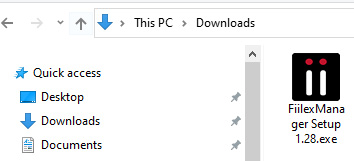
Double Click it
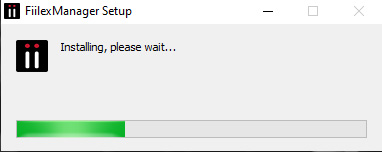
Installing…
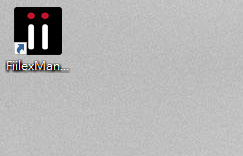
Shortcut in Desktop
For Mac
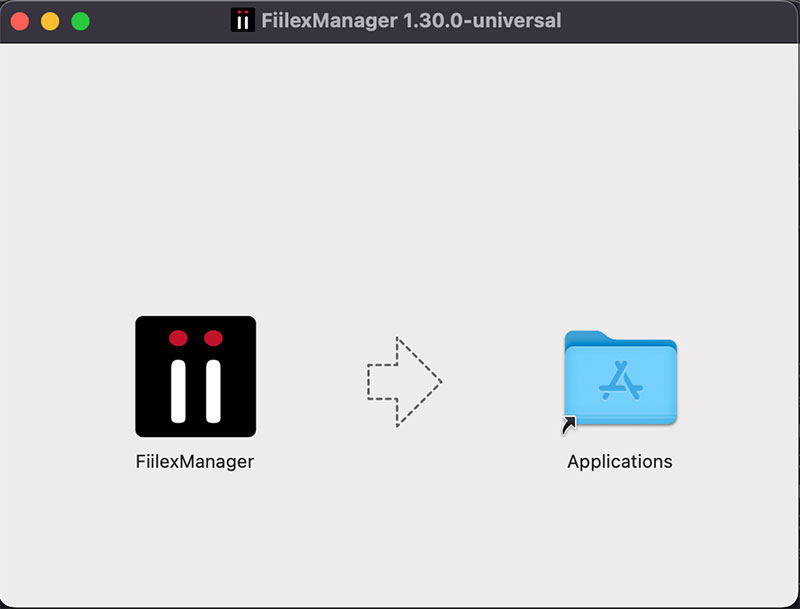
Drop to the application
Execute
Double Click on the shortcut in Desktop to launch the Fiilex Manager
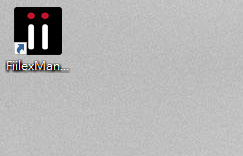
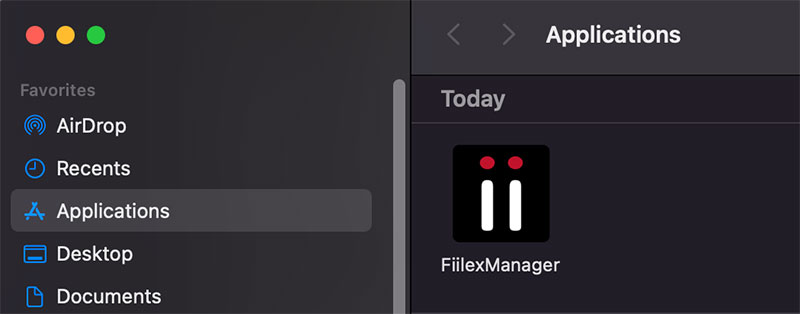
For Mac
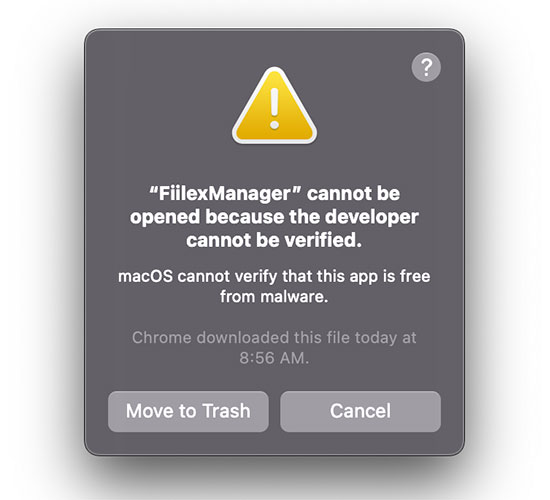
Click "Cancel"
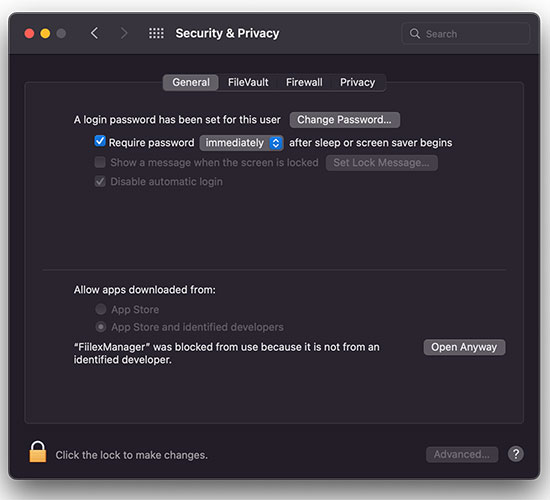
Go to "Security & Privacy" and click "Open Anyway"
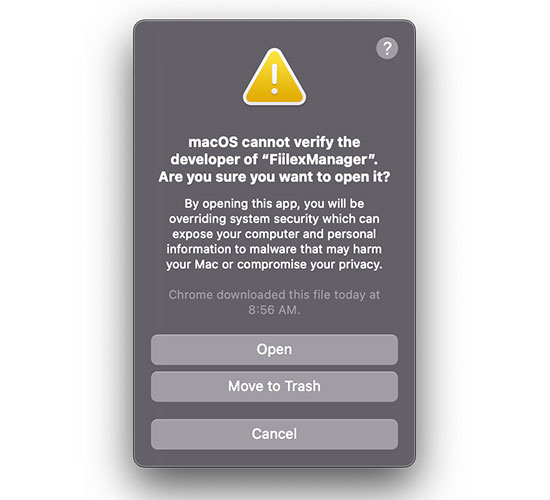
Relaunch the App, and click "Open"
Update

Use a USB-A to USB-C cable to connect your fixture to your PC / Mac
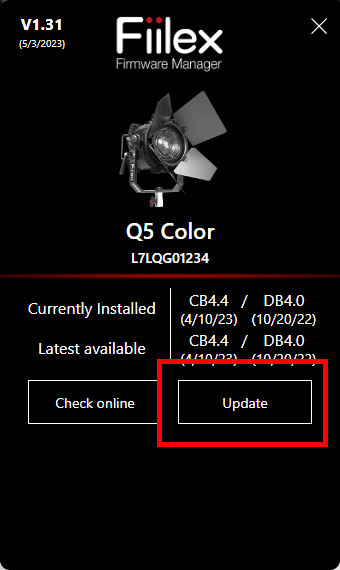
Click the "Update" button to update the currently installed firmware to the latest one
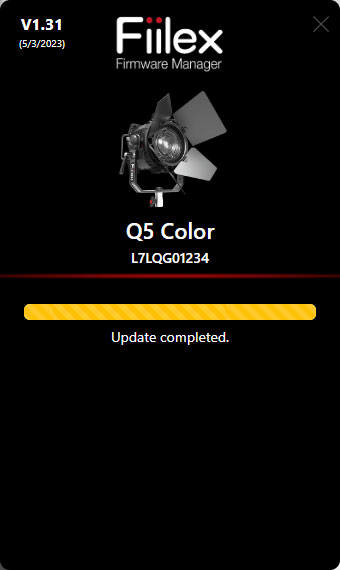
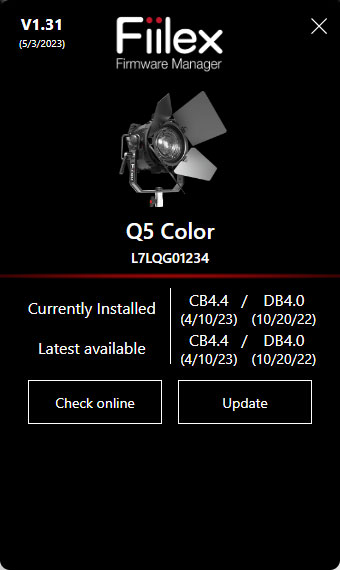
The Fiilex Firmware Manager will refresh automatically after the update
You will need a Windows PC and a USB-C cable.
If you do not have a Windows PC with internet access, but a Mac with internet access, please use the following steps to download the Fiilex Firmware Manager on your Mac and then transfer files to the Windows PC.
https://ftdichip.com/wp-content/uploads/2021/08/CDM212364_Setup.zip
This ZIP contains a .exe executable file that will install drivers on your Windows 10 PC. You can transfer from your internet connection mac to your console PC via flash drive.Before running this zip and.exe file please do the following to uninstall the old drivers
USB connect your fixture with your PC.
Go to Device Manager, find the FT230X USB device, right click, uninstall device).
Disconnect your fixture USB cable
Install the drivers via the CDM21228_Setup.zip
USB connect your fixture with your PC. PC should now be able to find your fixture. When you go to Device Manager, FT230X USB properties it should show "device working properly"
Download the Fiilex Firmware Manager here and run on a Windows PC.
Use a USB-C cable to connect to your fixture to your Windows PC.
Firmware Manager will load your fixture. When the PC is connected to the internet, the Firmware Manager will automatically update itself and load the latest firmware for your fixture. Please click Update V#.# and then click OK.
In the process of firmware update.
Power cycle to complete the firmware update. On your fixture, go to Setting > Info to check the latest controller board and driver board firmware versions.
*Note that Fiilex Firmware Manager is updated continually, so please download the latest version from the website each time.
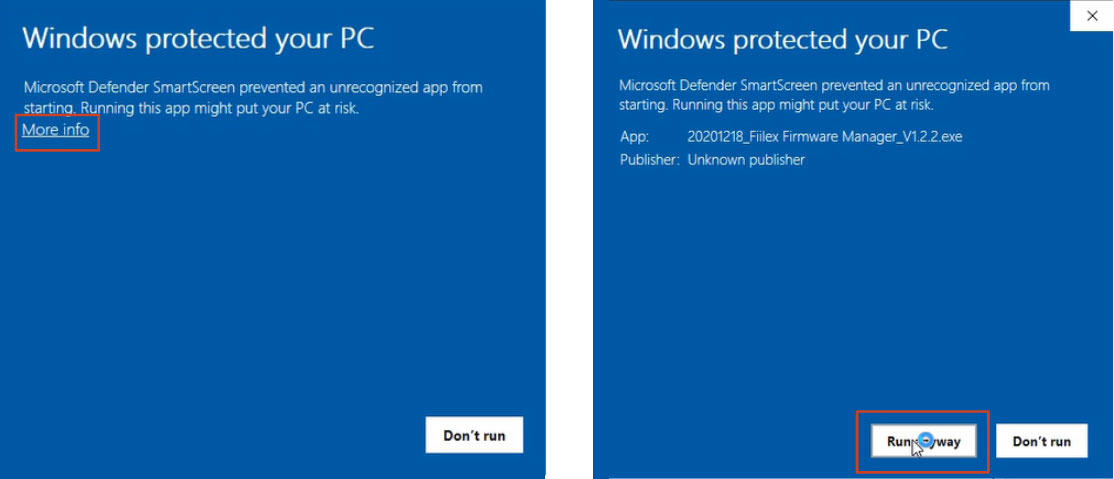

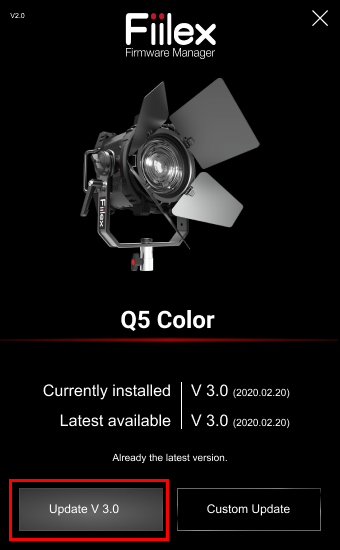
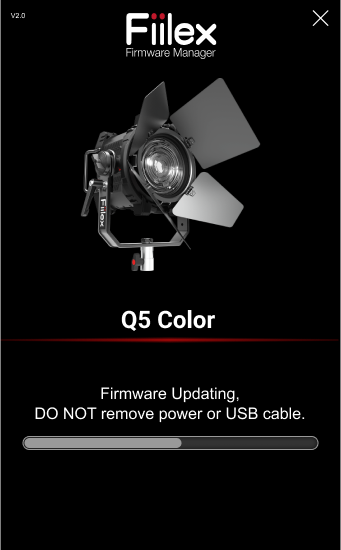
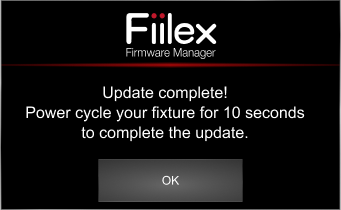
Separator
RPU Firmware Manager
RPU Firmware Manager V3.1
LAST UPDATED: DEC 03,2025
| Fixture | K40 COLOR | MOTOK40 | MOTOQ3 | K10 COLOR | K10 MOTOYOKE | Q6 COLOR | G6 COLOR | Q3 COLOR-LR | G3 COLOR | Q10 COLOR-LR | Q8 COLOR-LR | Q5 COLOR | P3 COLOR |
| CB | 5.1 | 5.1 | 5.1 | 5.2 | 5.1 | 5.1 | 5.1 | 5.1 | 5.1 | 5.0 | 5.0 | 5.0 | 5.0 |
| DB | 5.1 | 5.1 | 5.1 | 5.1 | -- | 5.1 | 5.1 | 5.1 | 5.1 | 5.1 | 5.1 | 5.1 | 5.1 |
K40 COLOR | |
| CB | 5.1 |
| DB | 5.1 |
MOTOK40 | |
| CB | 5.1 |
| DB | 5.1 |
MOTOQ3 | |
| CB | 5.1 |
| DB | 5.1 |
K10 COLOR | |
| CB | 5.2 |
| DB | 5.1 |
K10 MOTOYOKE | |
| CB | 5.1 |
| DB | -- |
Q6 COLOR | |
| CB | 5.1 |
| DB | 5.1 |
G6 COLOR | |
| CB | 5.1 |
| DB | 5.1 |
Q3 COLOR-LR | |
| CB | 5.1 |
| DB | 5.1 |
G3 COLOR | |
| CB | 5.1 |
| DB | 5.1 |
Q10 COLOR-LR | |
| CB | 5.0 |
| DB | 5.1 |
Q8 COLOR-LR | |
| CB | 5.0 |
| DB | 5.1 |
Q5 COLOR | |
| CB | 5.0 |
| DB | 5.1 |
P3 COLOR | |
| CB | 5.0 |
| DB | 5.1 |
Change log
[V3.1]
1. The firmware version is synced with Fiilex Manager V2.1
Separator
RPU Update Procedure
Updating via Wi-Fi
Step 1: Connect to Wi-Fi

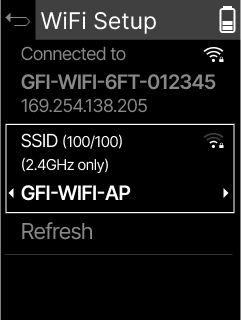
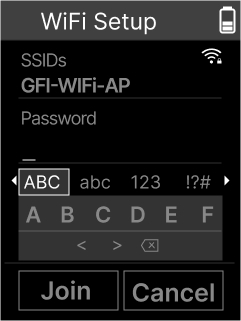
Step 2: Download Update from Wi-Fi
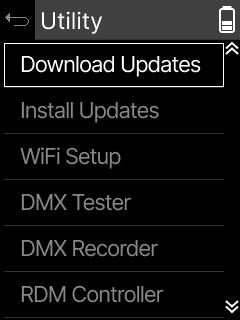
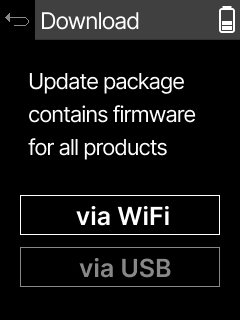
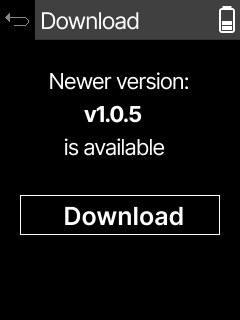
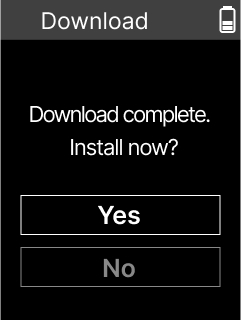
Downloading Update via USB
Step 1: Download RPU FW
Download RPU file to a USB flash drive.
Notes:
*Must have a USB-C type flash drive or adaptor
*Cannot update RPU from an external hard drive or computer
Step 2: Download to RPU
Plug USB Drive into the “Service” port
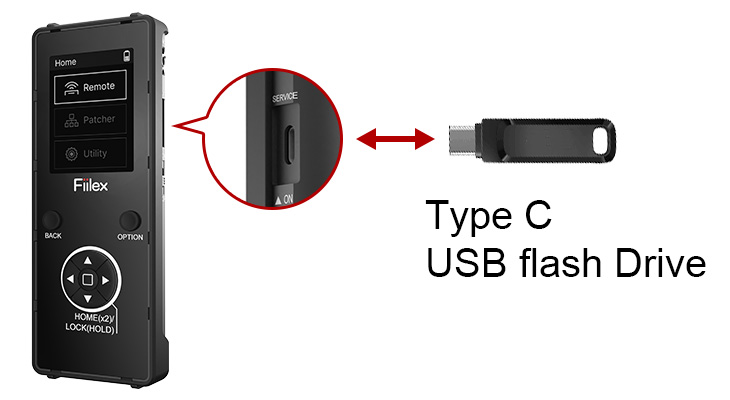
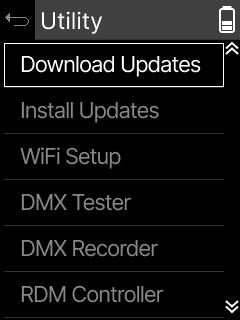
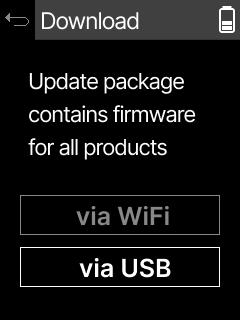
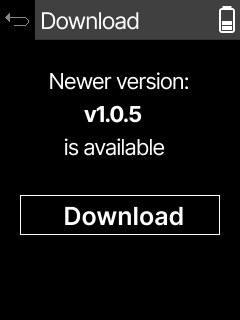
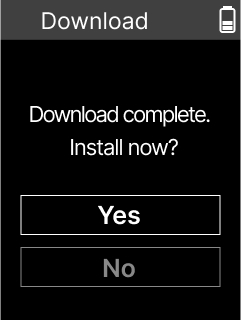
Installing Update